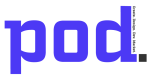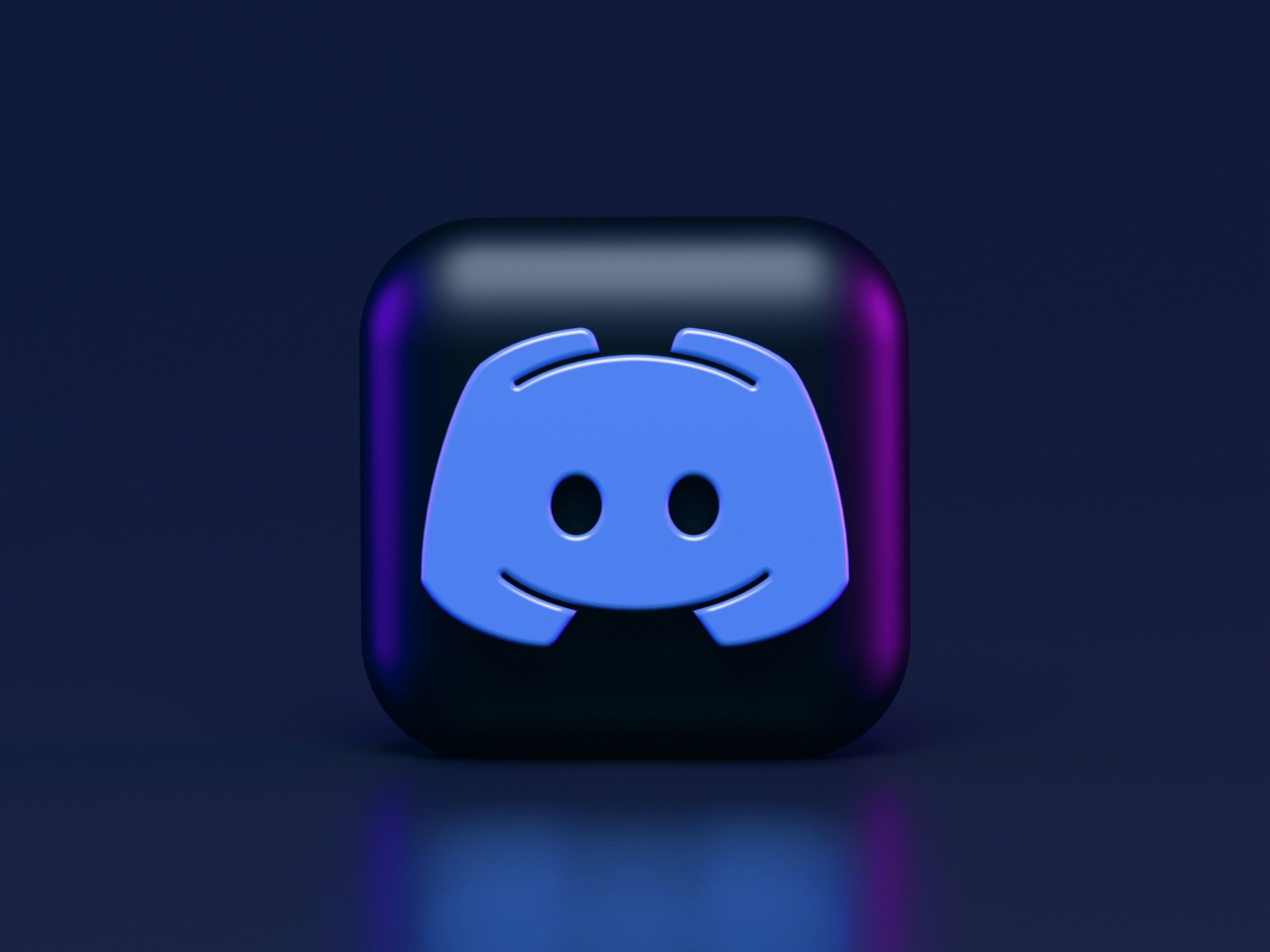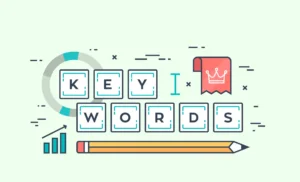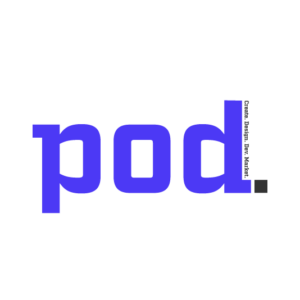Discord has become a popular platform for community building, providing a space for like-minded individuals to connect, collaborate, and engage. Whether you’re creating a community for gamers, artists, or any other interest group, setting up a Discord server can help foster meaningful connections and build an active community. In this step-by-step guide, we will walk you through the process of setting up a Discord server, establishing server roles, customizing channels, inviting members, and implementing best practices for community building.
Why Discord is a powerful platform for community building
Before diving into the server setup process, it’s important to understand why Discord is a valuable platform for community building:
- Discord offers text, voice, and video communication, facilitating diverse forms of interaction.
- The platform allows for real-time engagement and fosters a sense of belonging among community members.
- Discord’s server features, such as channels, roles, and permissions, enable effective organization and moderation.
- With customizable bots and integrations, Discord can be tailored to meet the specific needs of your community.
Step-by-step guide to setting up a Discord server
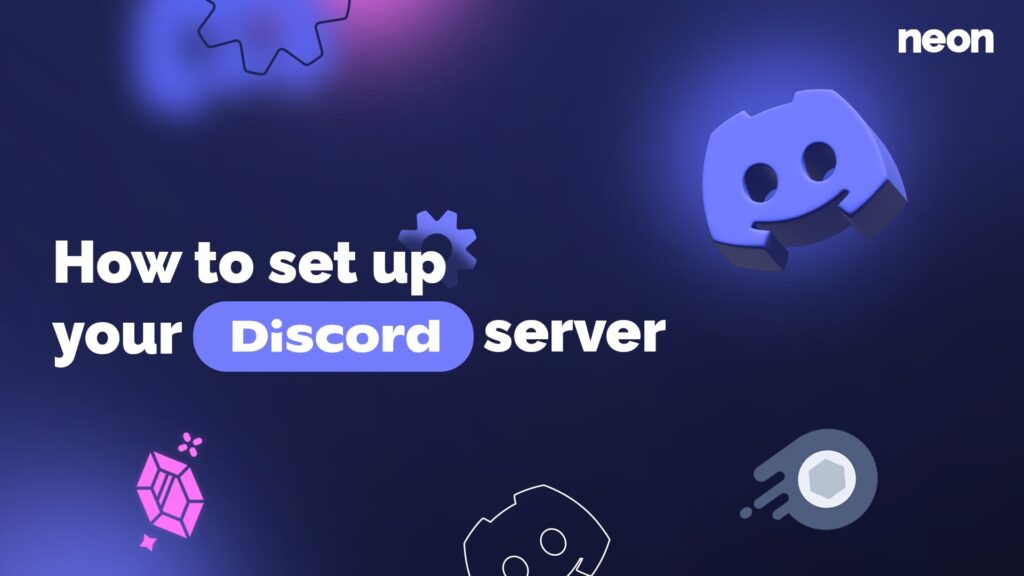
Creating a Discord account and logging in
To get started with Discord, follow these steps:
- Visit the Discord website (www.discord.com) and click on the “Register” button to create a new account.
- After creating your account, log in to the Discord application using your credentials.
Creating a new server
To create a new server on Discord, follow these steps:
- Click on the “+” button on the left sidebar of the Discord application.
- Choose “Create a Server” and enter a unique server name.
- Select a region that is closest to your location for better server performance.
Setting up server roles and permissions
To establish roles and permissions on your Discord server, follow these steps:
- Access the server settings by clicking on the server name.
- Navigate to the “Roles” tab and create different roles based on the desired hierarchy and permissions.
- Customize role permissions by enabling or disabling various server features.
Customizing server channels and categories
- or disabling various server features.
3.4 Customizing server channels and categories: To customize channels and categories on your Discord server, follow these steps:
- Access the server settings by clicking on the server name.
- Navigate to the “Channels” tab and create different channels based on topics or purposes.
- Organize channels into categories for better organization and clarity.
Inviting members to your Discord server
To invite members to your Discord server, follow these steps:
- Generate an invite link by clicking on the “Invite People” button in the server settings.
- Share the invite link with desired members through various communication channels.
- Customize the invite link settings to control who can join your server.
Moderating your Discord server
To effectively moderate your Discord server, follow these steps:
- Assign moderation roles to trusted members to help enforce rules and manage server issues.
- Set up moderation bots or utilize Discord’s built-in moderation features to automate moderation tasks.
Regularly review and update server rules to maintain a healthy and inclusive community.
Best practices for community building on Discord
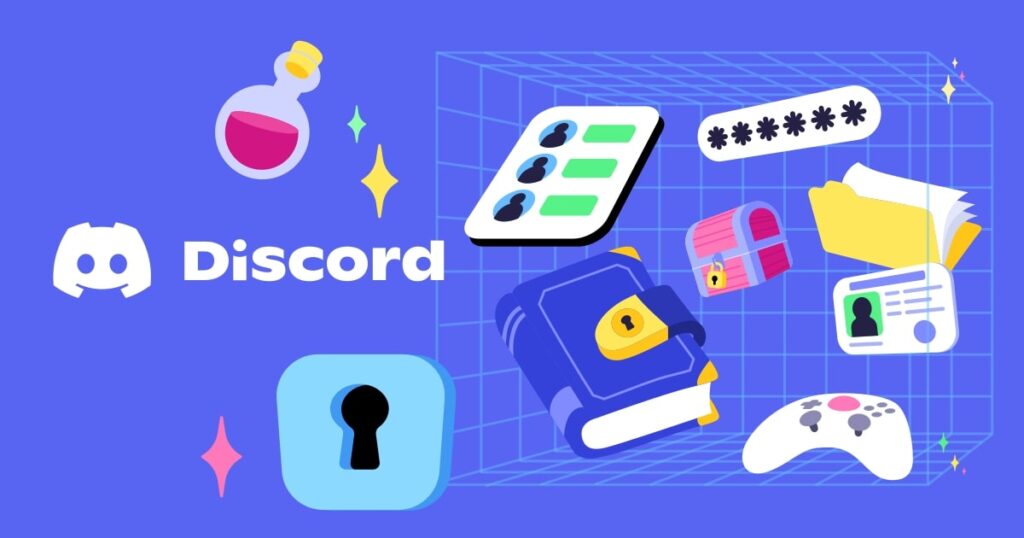
Establishing clear guidelines and rules
To promote a positive and welcoming community on Discord, consider these best practices:
- Clearly define community guidelines and rules that align with your community’s values and goals.
- Communicate the rules to new members and encourage adherence to maintain a respectful environment.
Enforce rules consistently and address any violations promptly and impartially.
Encouraging engagement and participation
To foster engagement and participation within your Discord community, consider these strategies:
- Create dedicated channels for discussions, announcements, and community updates.
- Encourage members to share their ideas, projects, or achievements.
- Host regular events, such as Q&A sessions, contests, or game nights, to keep the community active and engaged.
Organizing events and activities
To strengthen the sense of community on Discord, consider organizing events and activities:
- Plan virtual meetups, workshops, or webinars that align with your community’s interests.
- Collaborate with community members to host collaborative projects or initiatives.
- Create channels specifically for events and promote them to encourage participation.
Integrating bots and other tools
Utilize Discord bots and other tools to enhance community engagement and functionality:
- Choose bots that provide moderation, music, leveling, or custom commands to improve user experience.
- Integrate external tools, such as calendar applications or productivity tools, to streamline community management.
- Regularly explore and add new features to keep your Discord server dynamic and appealing.
Conclusion
Setting up a Discord server is an effective way to build and nurture an engaged community. By following the step-by-step guide and implementing the best practices outlined in this comprehensive guide, you can create a thriving Discord community that fosters connection, collaboration, and engagement. Embrace the power of Discord for community building, and unlock the potential to cultivate a vibrant and supportive online community.